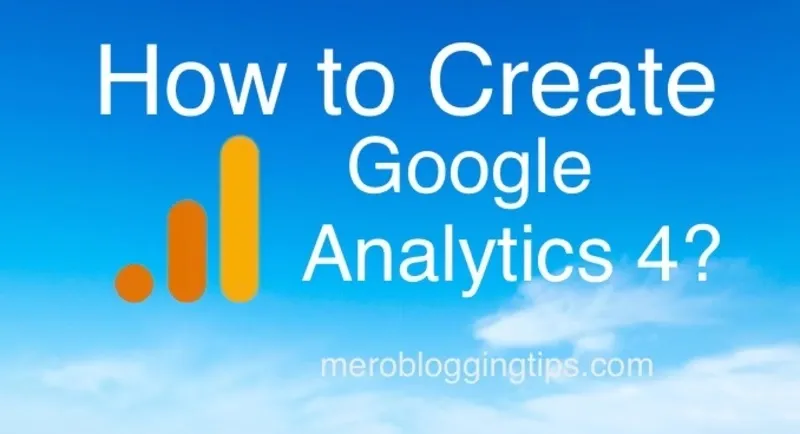
Google Analytics 4 is the most recent version of Analytics and it gathers event-based data from both websites and apps. With features like privacy restrictions, predictive powers, and direct integrations to media platforms, it is built for the measurement of the future. It is distinct from Universal Analytics, the earlier iteration of Analytics that will cease data processing on July 1, 2023.
{tocmero}{title='Table of Contents}
Advantage of Google Analytics 4.
- You can follow people across platforms and devices thanks to its ability to combine web and app tracking** into a single property.
- It offers an improved picture of site engagement that is more human, with metrics like engagement rate, engaged sessions, and engaged session duration.
- It makes use of strong AI-driven predictive analytics to help you foresee upcoming behaviors and outcomes, such as churn likelihood and buy probability.
- It gives you greater freedom and control over how you measure user interactions by improving journey tracking by using event-based data rather than session-based data.
- It offers more choices for creating and exporting audiences for your ad campaigns based on behavior, demographics, and interests. It also supports robust audience segmentation.
Limitations of Google Analytics 4
- When switching to GA4, you will lose historical data because it is not possible to migrate existing data from Universal Analytics.
- Compared to Universal Analytics, it has fewer reports, and some of the more well-known reports, such the acquisition, behavior, and conversion reports, are either missing or have different names.
- In comparison to Universal Analytics, it has various metrics and dimensions, and some of the more popular ones, such sessions, pageviews, bounce rate, and custom dimensions, are not available or compatible.
- It has less control over data collection and processing because some of the settings, including as data retention, sampling, filters, and goals, are automated or preconfigured.
- It has limited integrations with other Google products, such as Google Ads, Google Optimize, and Google Data Studio, and some of the features are not fully functional yet.
How to create Google Analytics 4 account?
To create a Google Analytics 4 account, you need to follow these steps:
- Go to https://analytics.google.com/analytics and sign in with your Google account.
- If you already have an Analytics account, click Admin and then click Create Property in the Property column.
- If you don't have an Analytics account yet, click Create account and provide an Account name and data-sharing settings.
- Enter a name for your property name select the reporting time zone and currency, and click Next.
- Select your business category, business size, and click Next button.
- Choose Business objective, how you intend to use Google Analytics, and Click on Create to create your Google Analytics 4 property.
- To use google analytics first you must accept the terms of service agreement of your country / region, select your country, check on dilogbox then, click on Accept button.
- Select web.
- If you have already created Google Analytics 4 and want to add Data Streams, Go to your Google Analytics account and click Admin in the bottom left corner.
- In the Property column, click Data Streams.
- Click Add Stream and click on web.
- Setup your Data Stream, Enter your website URL and website name, and click Create Stream.
- Copy the tracking code that starts with "G-" and paste it into your blogger website
- Sign in to Blogger and select the blog you want to analyze.
- From the menu, » click Settings, » then click Google Analytics Measurement ID under Basic.
- Enter your tracking code and click Save
- If you want to install google tag manually click on Vew tag instruction button.
- Click on Install manually to get google tag javascript code for your blogger website. If you want to Install with a website builder or CMS type your website url then scan.
- Copy the tracking code and paste it into your website's HTML code.
- Sign in to Blogger and select the blog you want to analyze.
- From the menu, » click Theme, » then click edit HTML.
- Paste your Google tag tracking code in the header section (just below the <head> or just before </head> and click Save button to save blogger template.
- Your GA4 is connected to your site but Collection website and app data is Not started. Now go to google analytics account » Admin » Account setting » Property » Setup assistant » collect website and app data and Click on the Greater then arrow (>) behind of the Not started then, click on Mark as Complate.
- You can then start collecting data from your website using GA4.
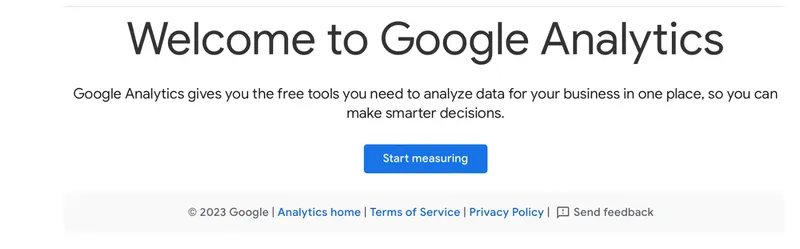

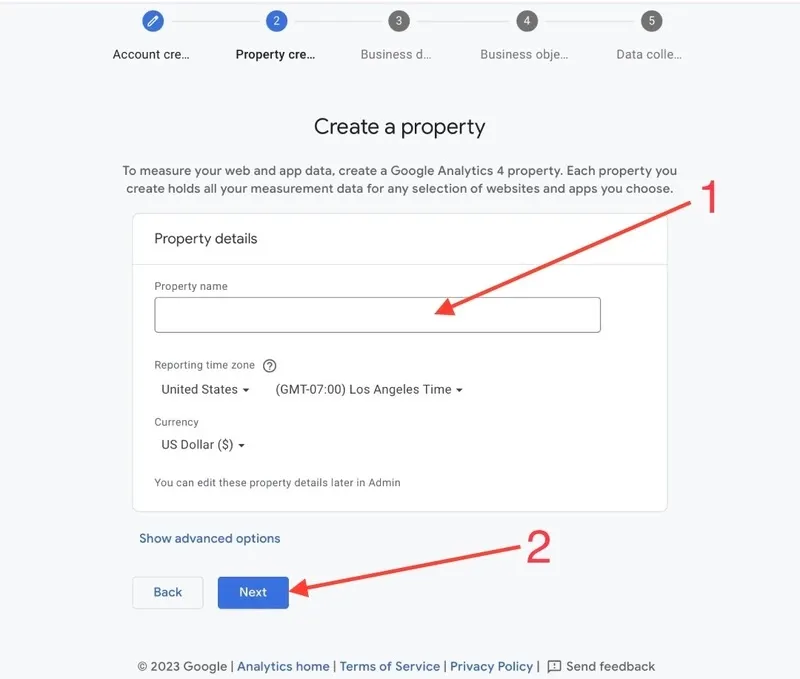
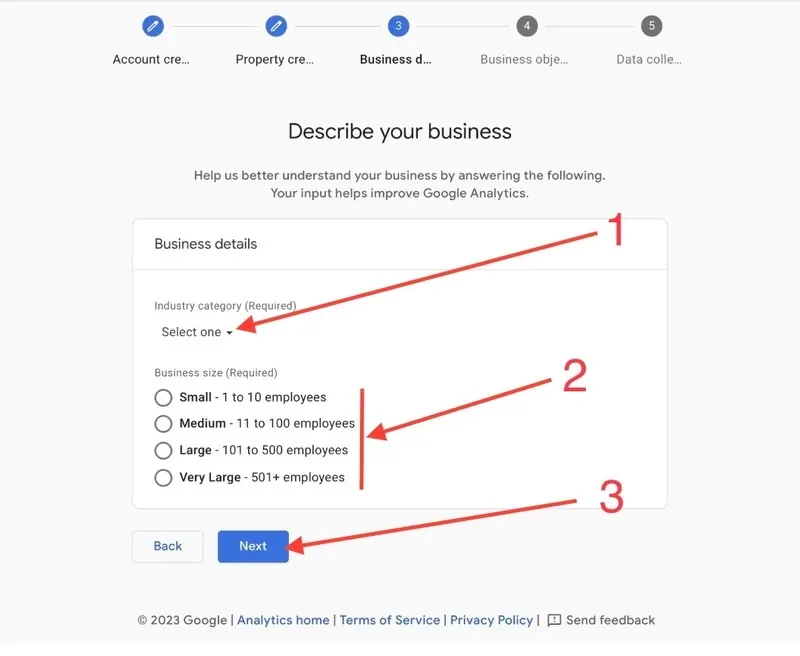
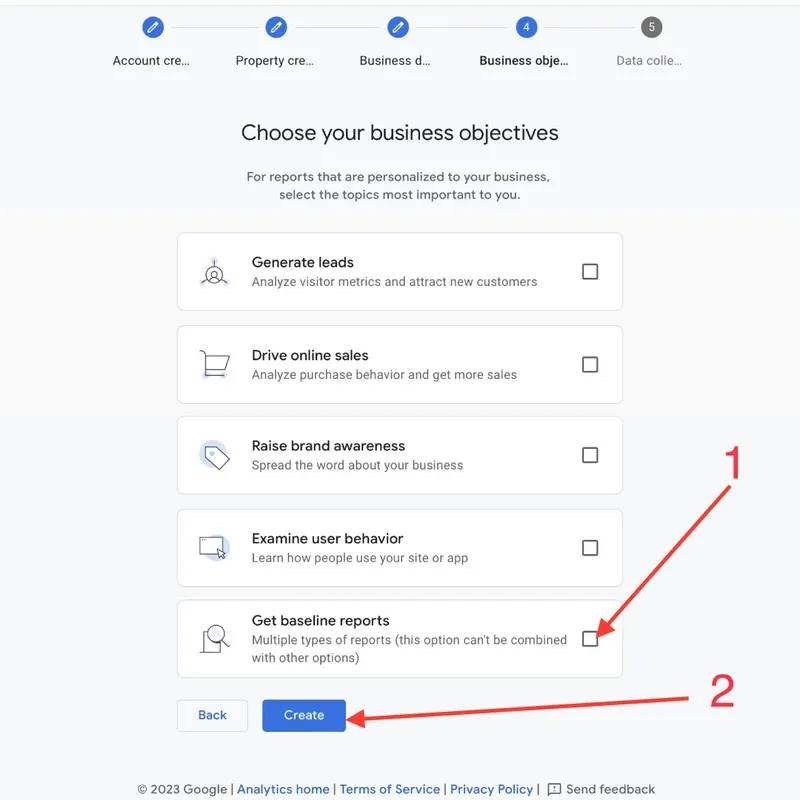
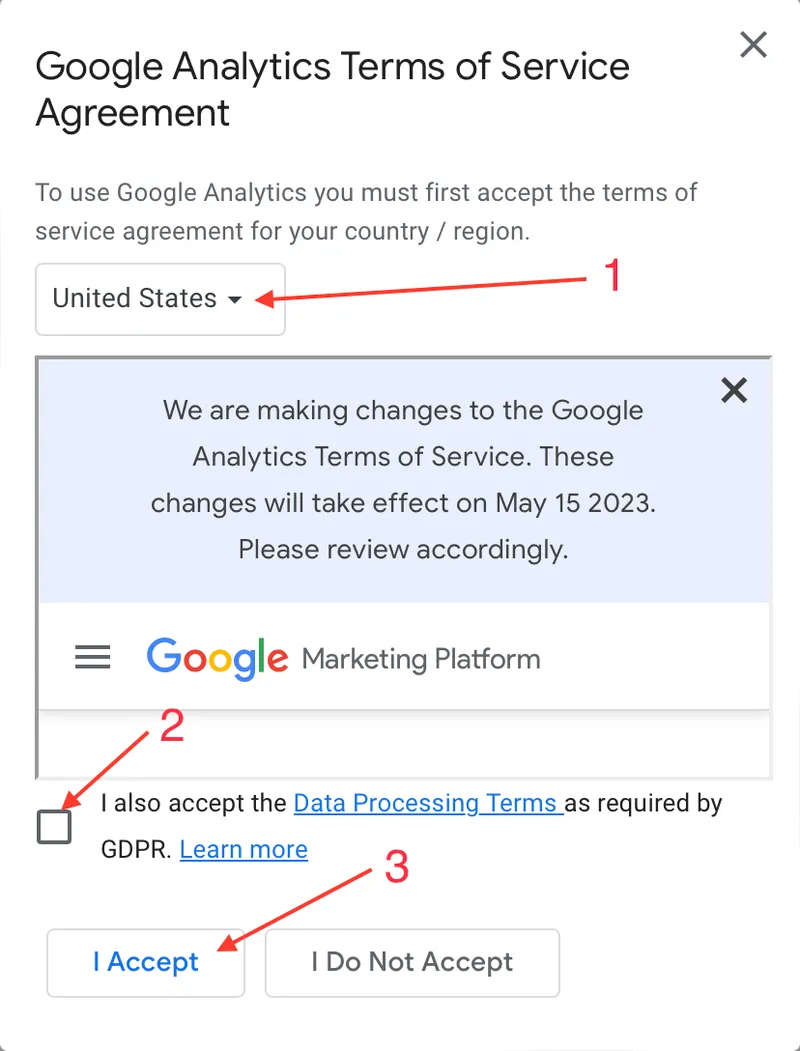
Add a data stream for your website or app to start collecting data.
To add a data stream for your website, you need to follow these steps:
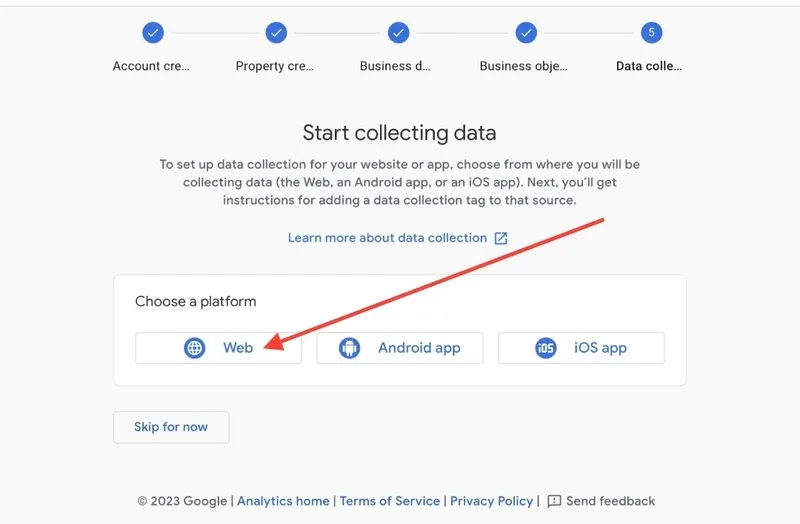
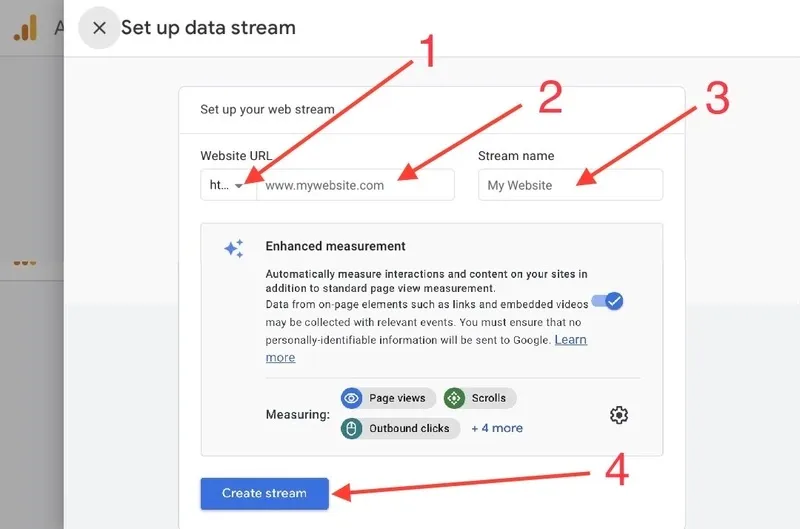
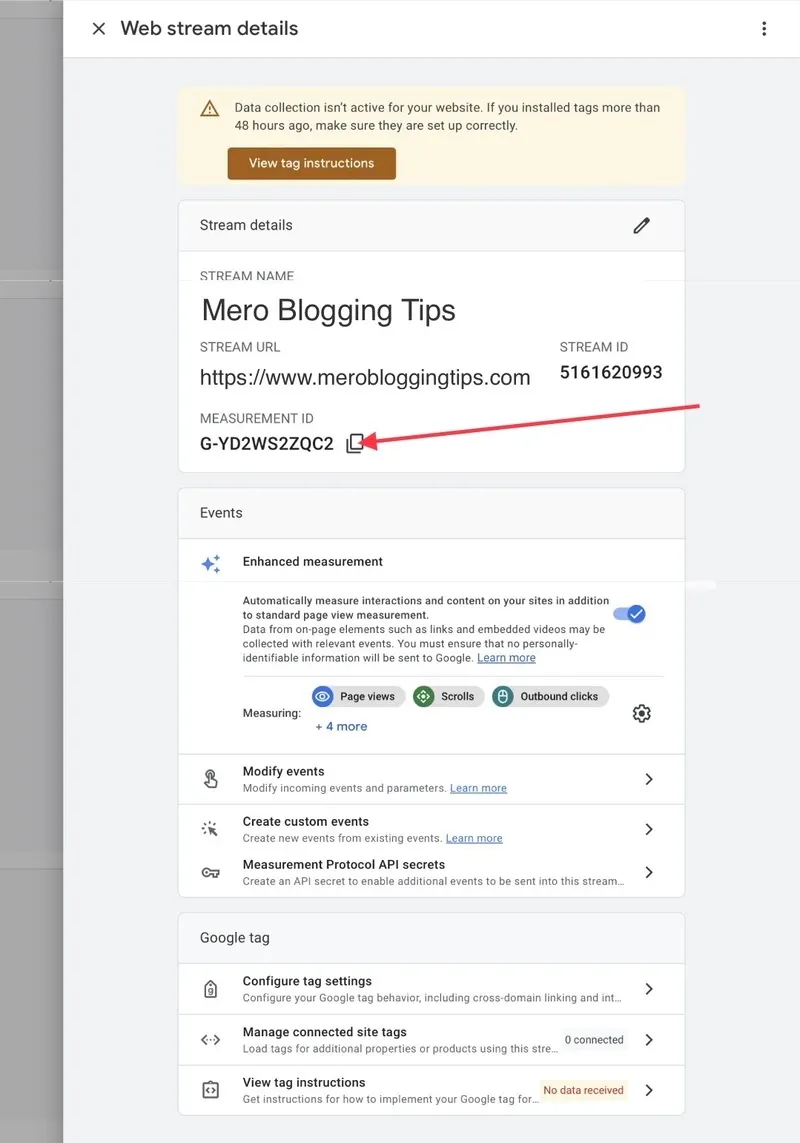
How to add Measurement ID on Blogger Website
Install Google Tag Manually
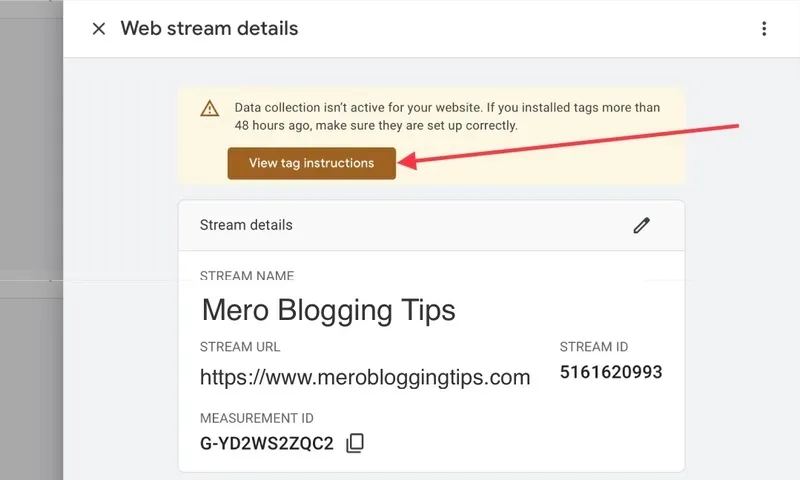
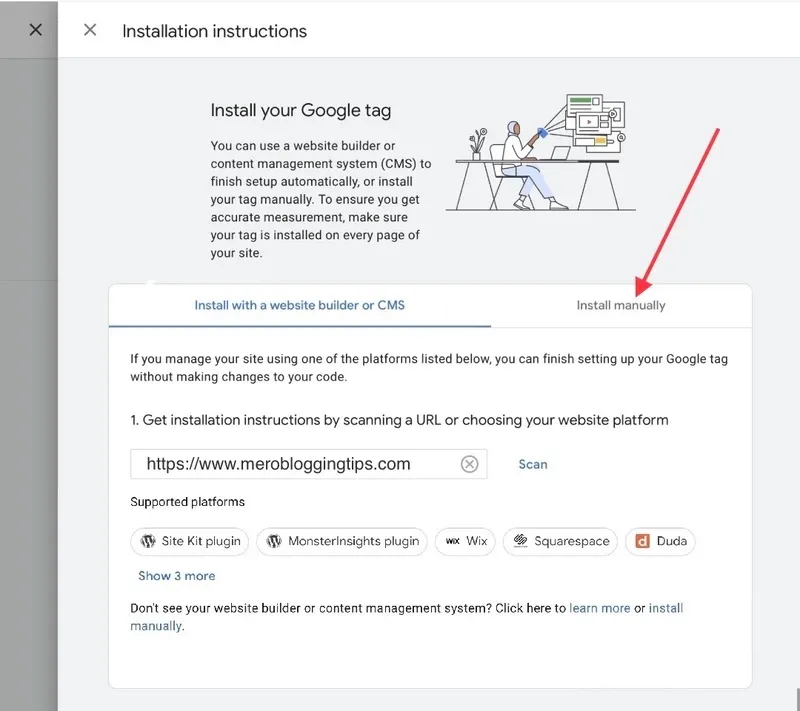
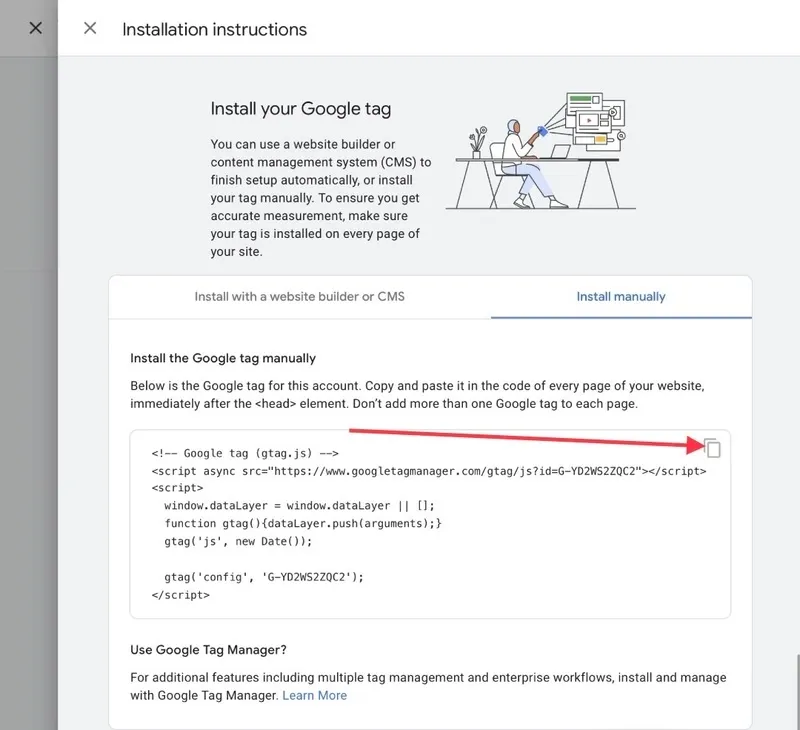
Install Google tracking code on blogger template
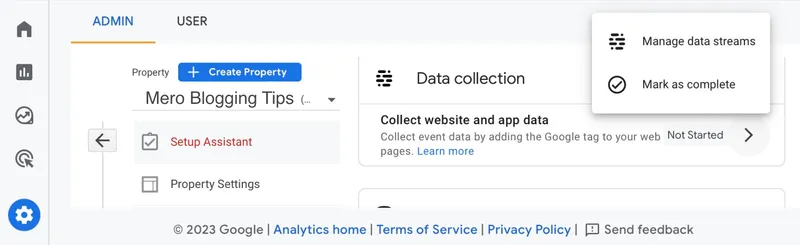
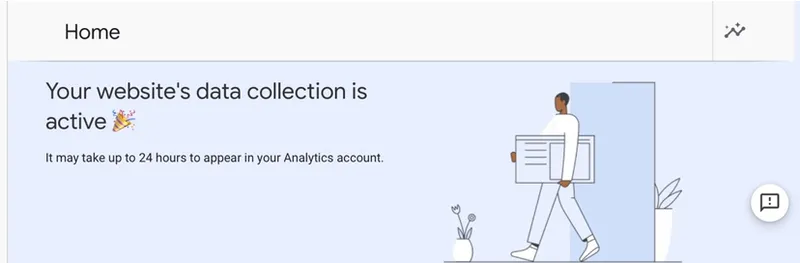
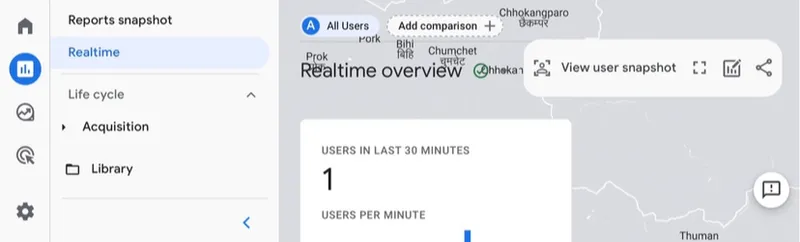
It may take up to 24 hours for your data to show up in Analytics.
How can I view my website data in GA4?
To view your website data in GA4, you can use the Reports section in your Analytics account. There are different types of reports that show you different aspects of your website performance, such as:
- Realtime report: This report shows you the activity on your website as it happens, such as the number of users, their sources, their pages, and their events.
- Acquisition report: This report shows you where your users are coming from, such as their sources, mediums, campaigns, and audiences.
- Engagement report: This report shows you how your users are interacting with your website content, such as their pages, events, sessions, and retention.
- Monetization report: This report shows you how your users are generating revenue for your website, such as their purchases, transactions, and revenue.
- Retention report: This report shows you how your users are returning to your website over time, such as their cohorts, churn rate, and engagement rate
You can also create custom reports using the Analysis section in your Analytics account. There you can use different analysis techniques and templates to explore your data in more depth.
Conclusion:
Google Analytics 4 is the next generation of Analytics that will replace Universal Analytics in July 2023. It offers a new way of collecting and analyzing data from both websites and apps, using an event-based model instead of a session-based one. It also provides more insights and predictions using AI and machine learning, as well as more control over user data and privacy. Google Analytics 4 is designed to help marketers and business owners measure and optimize their online performance across the entire customer journey.
