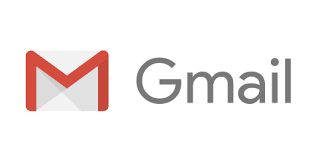
A Google account is the key to accessing all of Google’s products and services, many of which are free. Signing up for a Google account is a quick process, but you will need to give out some personal information. Follow this guide to find out what you’ll need to do to get the most out of Google.
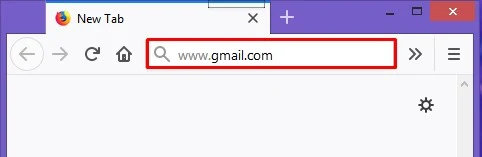
Open any browser. Type Gmail.com on address-bar.
Click the red Sign button, then click on the red Signed Create account button. This will take you to the “Create a new Google Account” page.
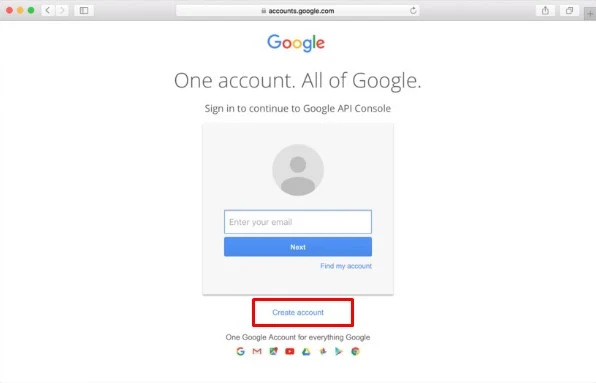
The buttons may change depending on the Google service you are signing in to. For example, Gmail has a “Create an Account” button instead of a “Sign Up” button.
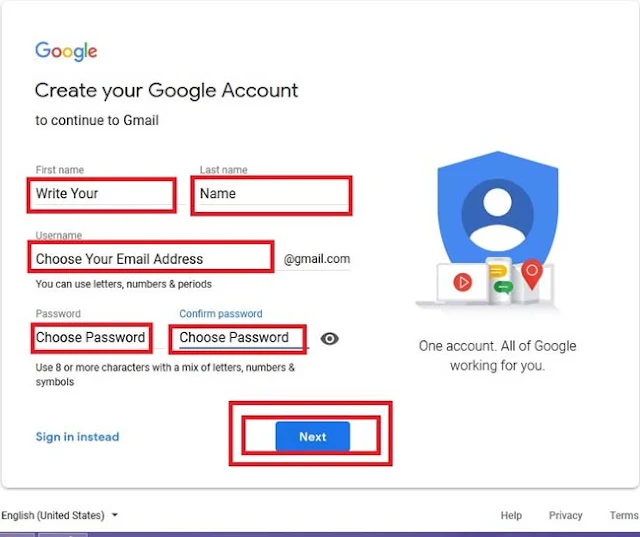
Write your First name and last name.
Come up with a username. By default, your username will become your new Gmail account name. You can click the link below the username field to create a Google account with an existing email address instead of creating a new Gmail address.
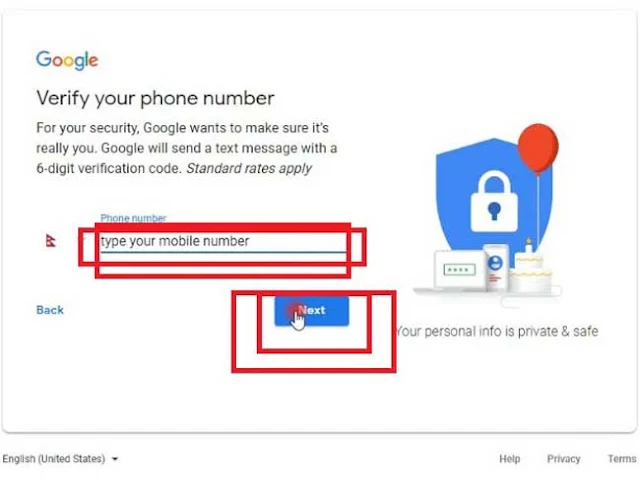
Enter your mobile phone number is recommended but sometimes required. ( the phone number can use for reset password if you forget your password, and use to other privacy protection.) Then click the Next button.
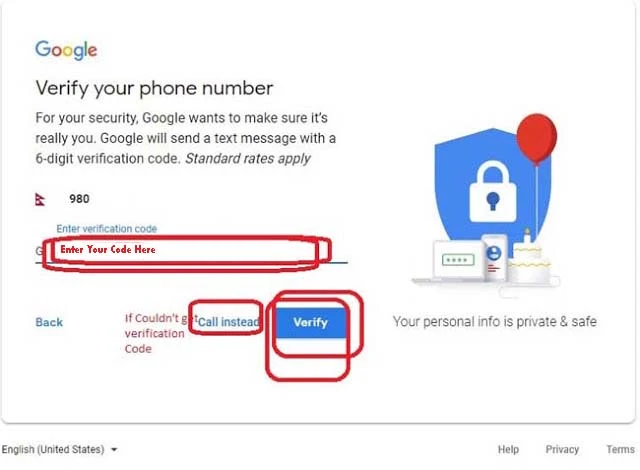
Enter your verification code which is sent SMS by google on your phone number. If you didn't get verification code click on call instead button, then you will get a call from google for the verification code. Then, click on the Verify button.
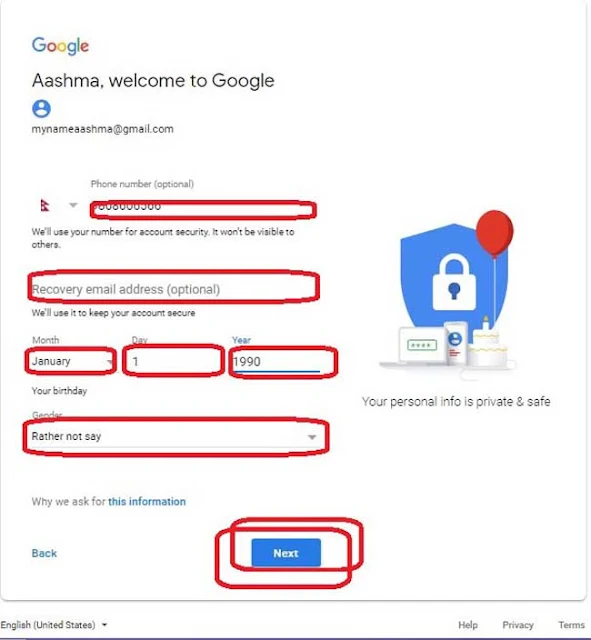
Fill out the rest of the required information. You will need to enter your recovery email address which is recommended. If you have already entered the phone number email address isn't required.
Choose your Date of Birth, Gender, then click on Next button.
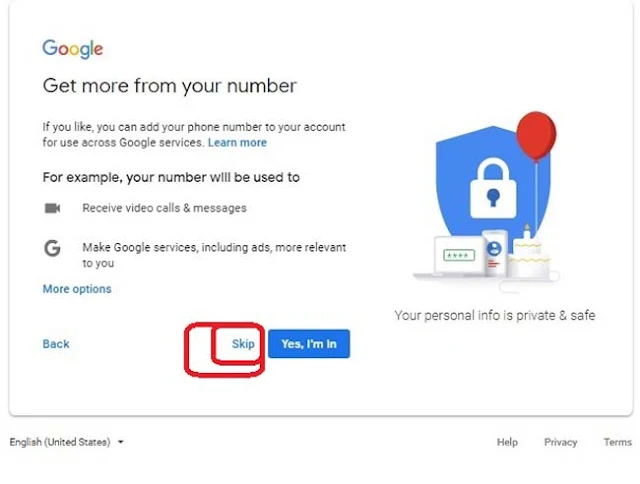
You can click on the skip button.
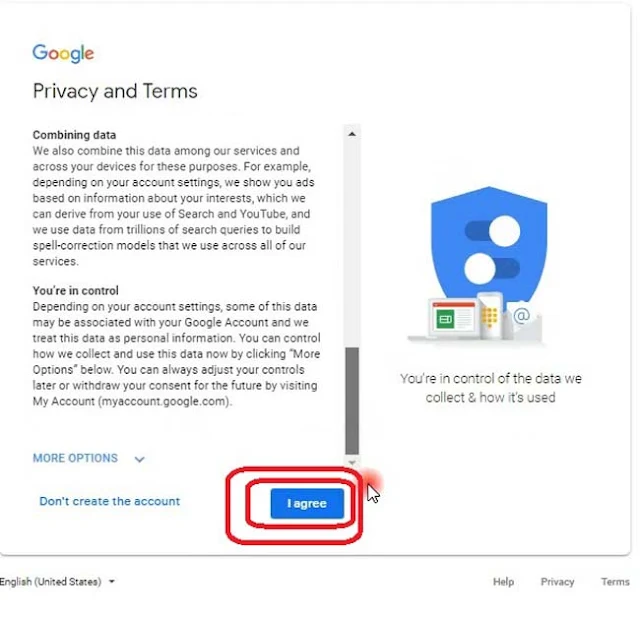
Agree to the privacy policy. Take the time to read the entire privacy policy so that you are aware of what Google can and can’t do with your personal information. Click on "I agree" button, if you agree to Google’s terms.
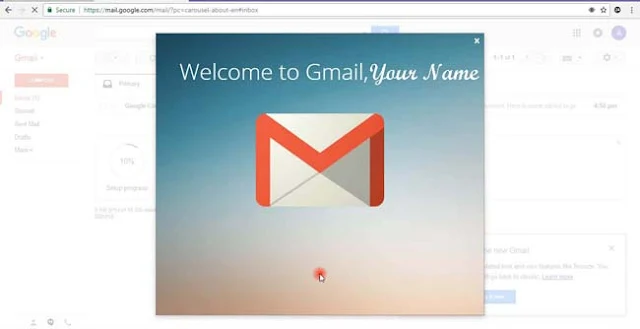
You've successfully created a Gmail Account.
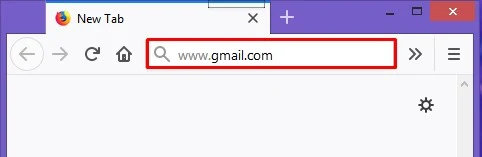
Open any browser. Type Gmail.com on address-bar.
Click the red Sign button, then click on the red Signed Create account button. This will take you to the “Create a new Google Account” page.
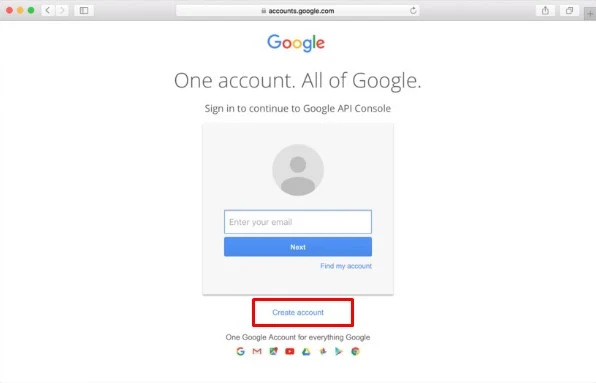
The buttons may change depending on the Google service you are signing in to. For example, Gmail has a “Create an Account” button instead of a “Sign Up” button.
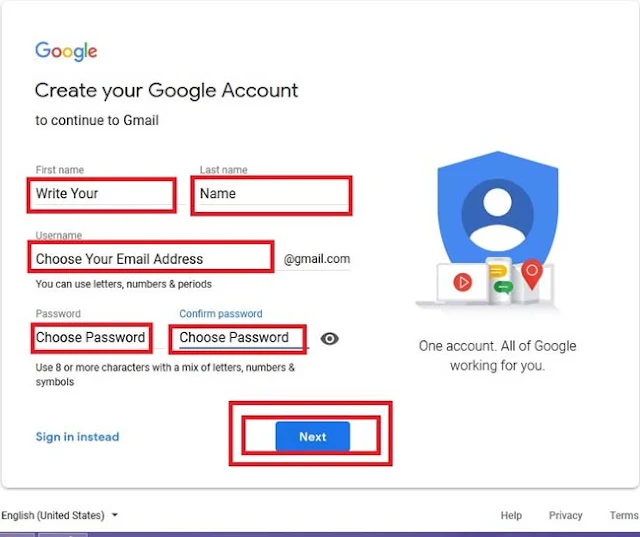
Write your First name and last name.
Come up with a username. By default, your username will become your new Gmail account name. You can click the link below the username field to create a Google account with an existing email address instead of creating a new Gmail address.
- This option is not available if you are specifically trying to sign up for Gmail. In this case, you must create a Gmail account.
- If your username is not available, you will be given several related options, or you can try a different one.
- Fill out the rest of the required information. You will need to enter your first and last name, choose your Email ID and Password then Click on Next button.
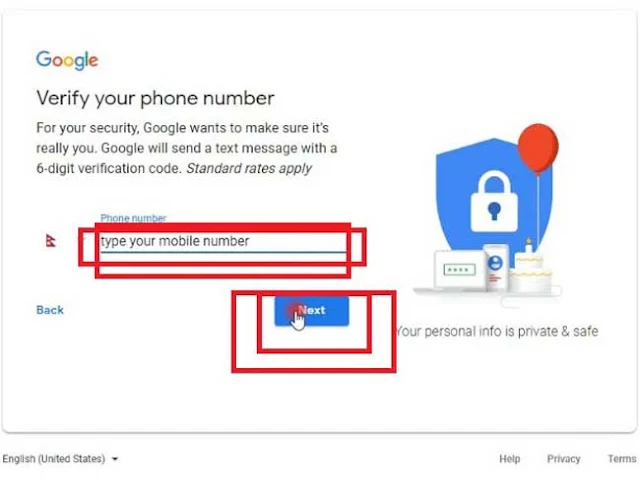
Enter your mobile phone number is recommended but sometimes required. ( the phone number can use for reset password if you forget your password, and use to other privacy protection.) Then click the Next button.
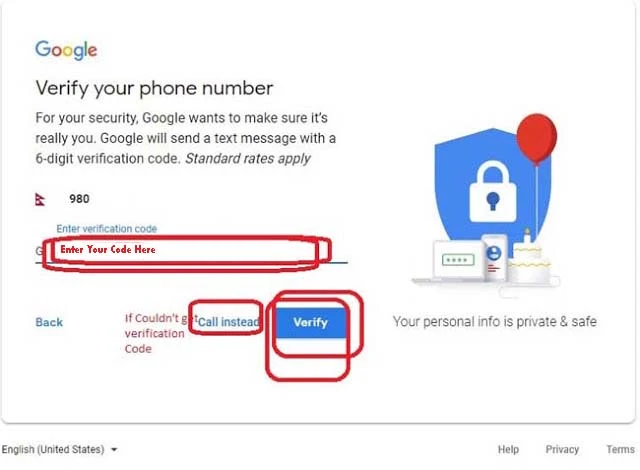
Enter your verification code which is sent SMS by google on your phone number. If you didn't get verification code click on call instead button, then you will get a call from google for the verification code. Then, click on the Verify button.
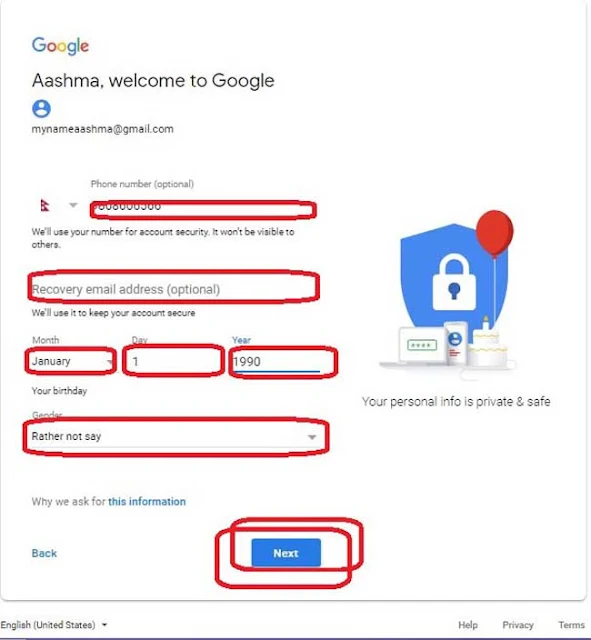
Fill out the rest of the required information. You will need to enter your recovery email address which is recommended. If you have already entered the phone number email address isn't required.
Choose your Date of Birth, Gender, then click on Next button.
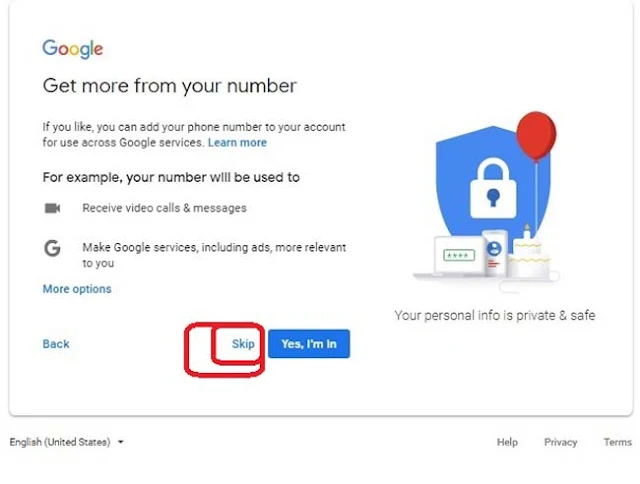
You can click on the skip button.
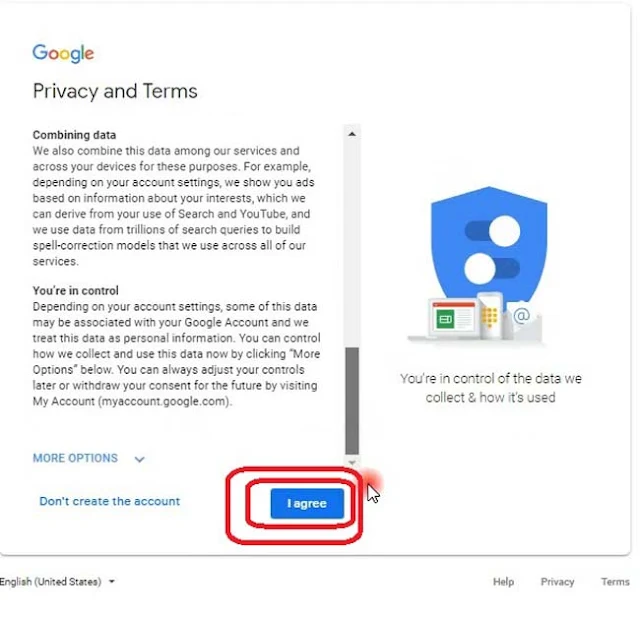
Agree to the privacy policy. Take the time to read the entire privacy policy so that you are aware of what Google can and can’t do with your personal information. Click on "I agree" button, if you agree to Google’s terms.
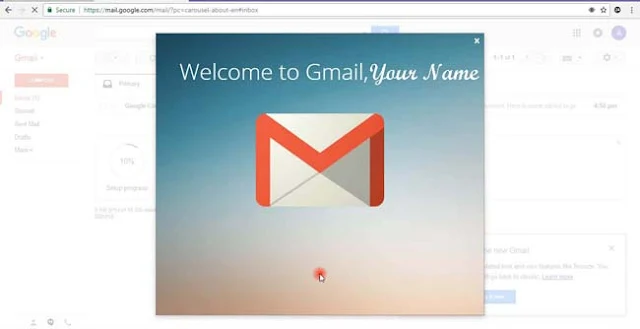
You've successfully created a Gmail Account.
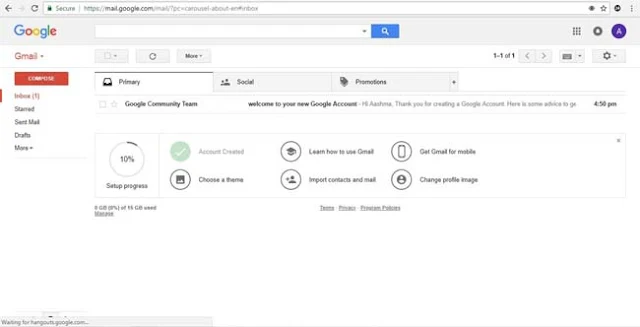
Tags
Gmail
