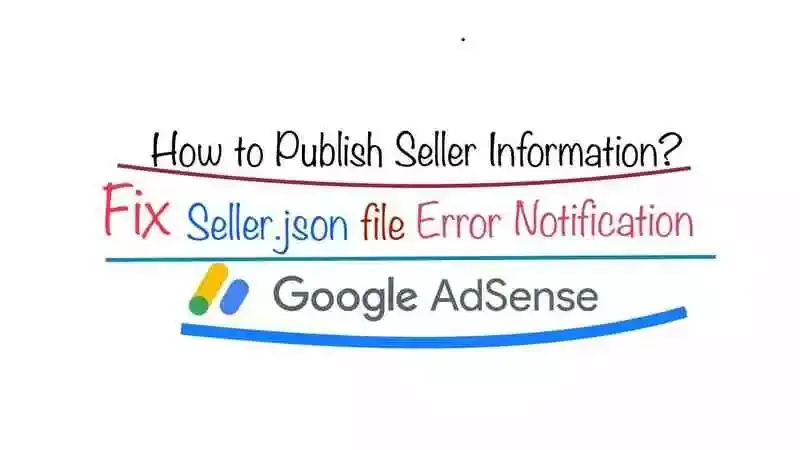
Once your Google AdSense account gets approval then Google Adsense users are getting seller.json notification of every product Adsense, Admob, AdManager providing three options i.e. Action, Learn more, and Dismiss on their google adsense account. Google is not forcing but it just saying that it is good to publish seller information.
This notification clearly states that users need to publish seller information in the google sellers.json file. For this read, the next sentence is "Visit the account settings page to review your current visibility status."
Basically It helps google to combat fraud in this ads ecosystem. You can easily fix it out within some clicks. You can add seller information by clicking on action on the notification or the bell on the top right corner.
This article will show you How to make your seller information transparent. You may need to fix seller information after receiving a notification in Google Adsence.
What is “publish your seller information in the Google sellers.json file” message?
Seller information visibilityYour business name, business domain (if provided), and your publisher ID will appear in the Google sellers.json file. You make your information public to best help advertisers verify your inventory.
Sellers.json is an IAB Tech Lab standard that increases transparency in the ads ecosystem and helps to combat fraud. Sellers.json works through a publicly-available file of seller information.
Publishers can share their individual names or business name in the file. This gives advertisers a reliable way to discover and verify the identity of publishers.
Follow these steps to get the best settings for Google sellers.json file; or best Seller information visibility settings for Adsense.
How to fix “publish your seller information in the Google sellers.json file” issue?
- Sign in to your "AdSense Account"
- Click on the Action button of the seller.json notification
- Otherwise Go To "Account" option on the left side menu of your page screen
- Click on your "Account information"
- On the main screen where it is displaying your account information e.g. Publisher ID, Customer ID, etc.
- Scroll down to "Seller information visibility" Here you will be required to Select Transparent in order to be visible to advertisers. Just change your status from confidential to transparent.
- Add your business domain name if you have one i.e your site name e.g. "merobloggingtips.com". Your name, domain (if included), and your publisher ID will appear in the Google sellers.json file.
- Then click anywhere on your screen to save automatically no save button.
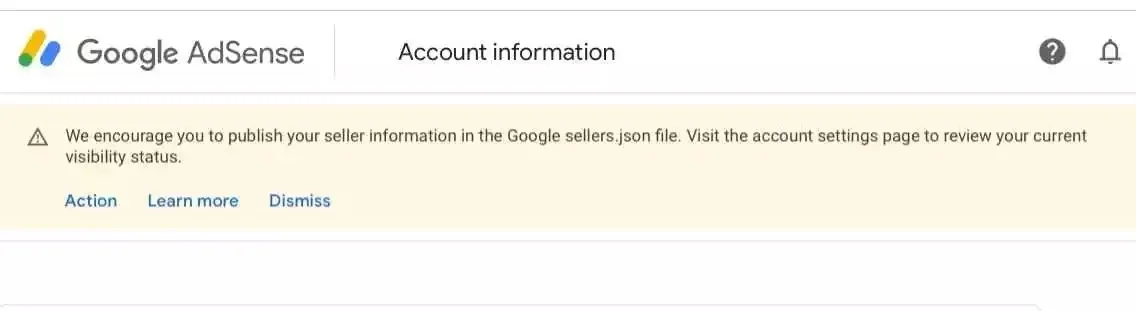

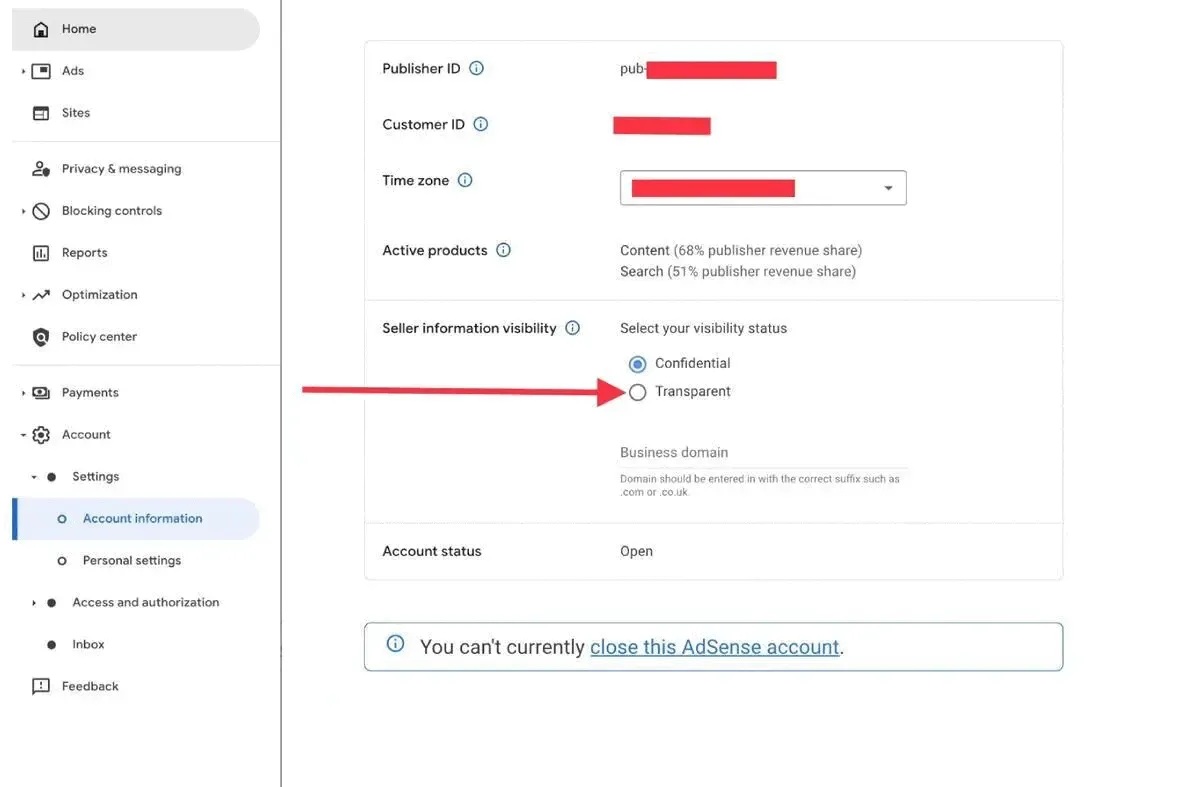
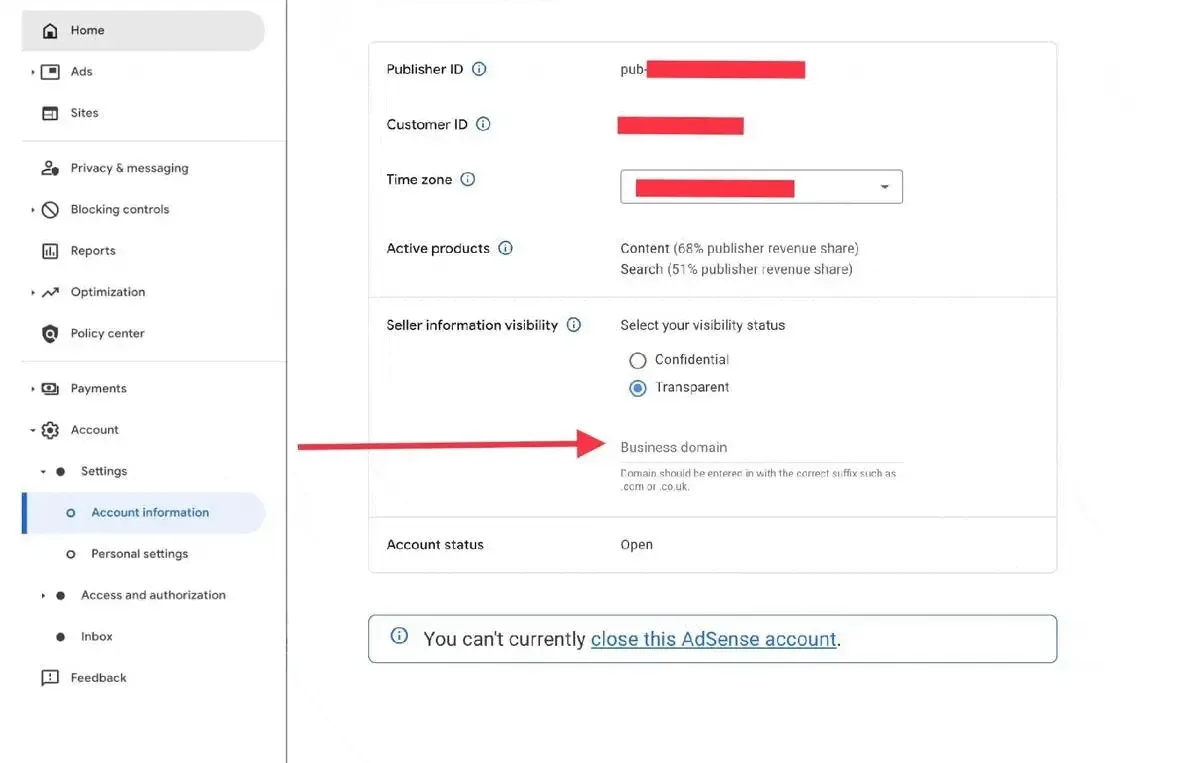
After being transparent you will see this information:
"sellerId": "pub-123456789012345",
"sellerType": "PUBLISHER",
"name": "Example Company Inc."
How to Find your information on Google’s Sellers.json file
After completing above steps your information is visible to google and advertisers. You will only find your data on sellers.json once you varified. It will take the time of 24 hrs for approval because of the update of the sellers.json file every 24 hrs.
- You can check the real-time sellers.json file View Google’s sellers.json file.
- Then when the page opens use Ctrl + F (Command ⌘ + F, for Mac) to find your seller_id or copy and paste your AdSense Pub ID (which is your seller_id also) and then press your enter button to search your information on Google’s seller.json file.
- Review your information.
It really helps to increase trust among the publisher and seller and provides transparency. Publishers also can make their identity confidential so you don’t need to worry about the leakage of their personal identity in the google sellers.json file. It enables a trusted way for any buyers to know direct inventory versus reseller inventory.
You can click on the "Learn More" in the notification to see this same information and other information you should know about Google’s sellers.json file.
How can I add a subdomain in a sellers.JSON file in Google AdSense?
You don't need to add sellers.json file for a subdomain. Just update the Seller Information Visibility to Transparent and add the your main domain (eg - example.com).
Sellers.json file error on google AdSense can be only be fixed for the above-listed steps. You don’t need to further search to fix the seller.json file notification on your Google Adsense. Google is encouraging it which means it will help us to solve many problems.
